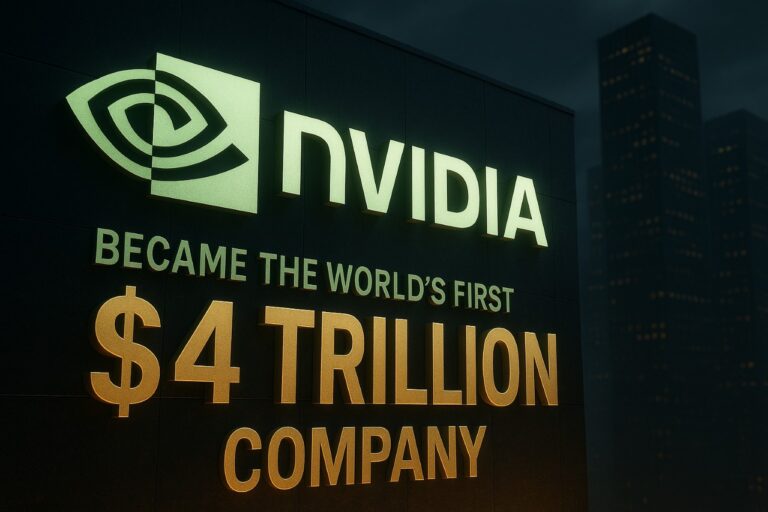How to Delete Microsoft Account on Windows 11 or 10 Safely
Why Windows Made You Set Up a Microsoft Account
If you’ve recently set up a Windows 11 or 10 PC, you’ve probably noticed that Microsoft encourages (or even forces) you to create or sign in with a Microsoft account during the setup process. While this can help you sync settings, access OneDrive, and sign into the Microsoft Store, not everyone is comfortable being locked into Microsoft’s ecosystem.
Many users prefer to keep things simple by using a local account, especially when privacy, speed, or ownership is a priority. So, if you’re wondering how to remove that Microsoft account, you’re not alone—and yes, you can remove it completely from your PC.
But before you start, there are a few important things to know.
What Happens When You Remove a Microsoft Account from Windows
Removing a Microsoft account from your PC doesn’t delete the account itself. It simply removes it from that particular device. You’ll still be able to use the account elsewhere or log in via the web.
Here’s what to expect when you remove a Microsoft account from your device:
- All local files, settings, and apps related to that account will be deleted
- OneDrive sync will stop, and you won’t be able to access cloud files unless downloaded
- Microsoft services (like Outlook, Microsoft Store, and Office apps) will be signed out
Before proceeding, always back up your data—especially if you plan to delete your only admin account.
You Must Switch to a Local Account First
If the Microsoft account you’re trying to remove is the one you’re currently using to log in, you won’t be able to delete it directly. Windows doesn’t allow you to remove the active account. Instead, you need to first switch to a local account.
Here’s how to do that:
- Open Settings
- Go to Accounts > Your Info
- Click on “Sign in with a local account instead”
- Enter your Microsoft account password or PIN to confirm
- Set a local username and password
- Sign out and log in with the new local account
Once you’re logged in with the local account, you’re ready to delete the Microsoft account safely.
Steps to Delete Microsoft Account from Windows 11 or 10
Now that you’re signed in as a different user (preferably a local admin), here’s how you can remove the Microsoft account:
- Open Settings
- Go to Accounts
- Choose Other users or Family & other users
- Select the Microsoft account you want to remove
- Click on it and choose Remove
- Confirm by clicking Delete account and data
The account will be removed from the PC, and all associated data stored locally will be deleted.
Optional: Use Control Panel to Delete the Account
Some users prefer the classic Control Panel method, especially on Windows 10:
- Open Control Panel
- Go to User Accounts > Remove user accounts
- Choose the Microsoft account to be deleted
- Click Delete the account
- Decide whether to delete files or back them up
- Confirm and remove the account
Both Settings and Control Panel methods do the same thing—it’s just about your comfort level.
How to Permanently Delete Your Microsoft Account Online
If your goal isn’t just to remove the account from the PC but to delete it entirely, you can do that online.
Just keep in mind: this is permanent. You will lose access to all Microsoft services linked with that account.
Steps to permanently delete your Microsoft account:
- Visit https://account.microsoft.com
- Sign in with the account you want to delete
- Go to Security > More security options
- Scroll down and click on Close my account
- Follow the on-screen instructions
- Microsoft will ask you to verify your identity and review consequences
- Once confirmed, your account will be scheduled for permanent deletion in 60 days
You can recover it during that 60-day period, but after that, it’s gone for good.
Caution: Don’t Delete If You Use These Microsoft Services
Deleting your Microsoft account could cause disruptions in services such as:
- Xbox Live and game saves
- Skype chat history
- Microsoft 365 / Office subscriptions
- OneDrive files
- Outlook / Hotmail email access
If you use any of these, make sure you download important files, export contacts, and transfer subscriptions to another account before deleting.
Final Thoughts: You’re in Control of Your Windows Experience
Windows might have made it seem like you have to use a Microsoft account—but that’s not true. You can always switch to a local account and even delete the Microsoft account from your device entirely.
The steps are straightforward, and as long as you’ve backed up your important data, it’s a safe process. Whether you’re switching for privacy reasons, performance, or just personal preference, you’re free to run Windows your way.
Want more helpful tech tips? Stay tuned!